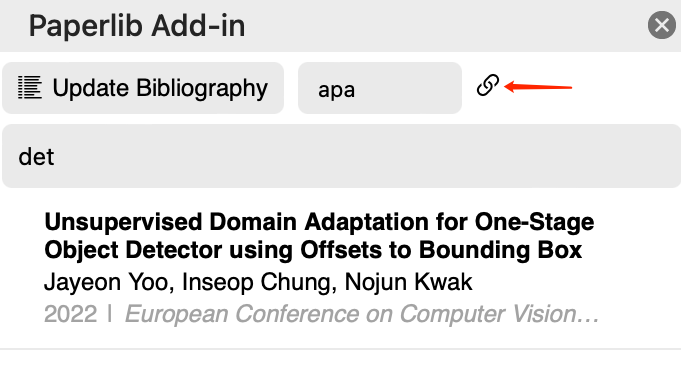Microsoft Word Add-in
This article introduces how to use the Paperlib Microsoft Word Add-in.
Install
Extension
Open the extension market, and download the paperlib-msword-extension extension.
Mac OS and Windows
When installing the extension, it will automatically inject the extension into MS Word. It requires The elevation of administrator privileges on MacOS and Windows.
Then, restart Microsoft Word.
Web Office
Download and save https://distribution.paperlib.app/word_addin/manifest.xml
Click the Add-in button on the toolbar of the web office.
Then, click the Upload My Add-in button to upload the downloaded manifest.xml file.
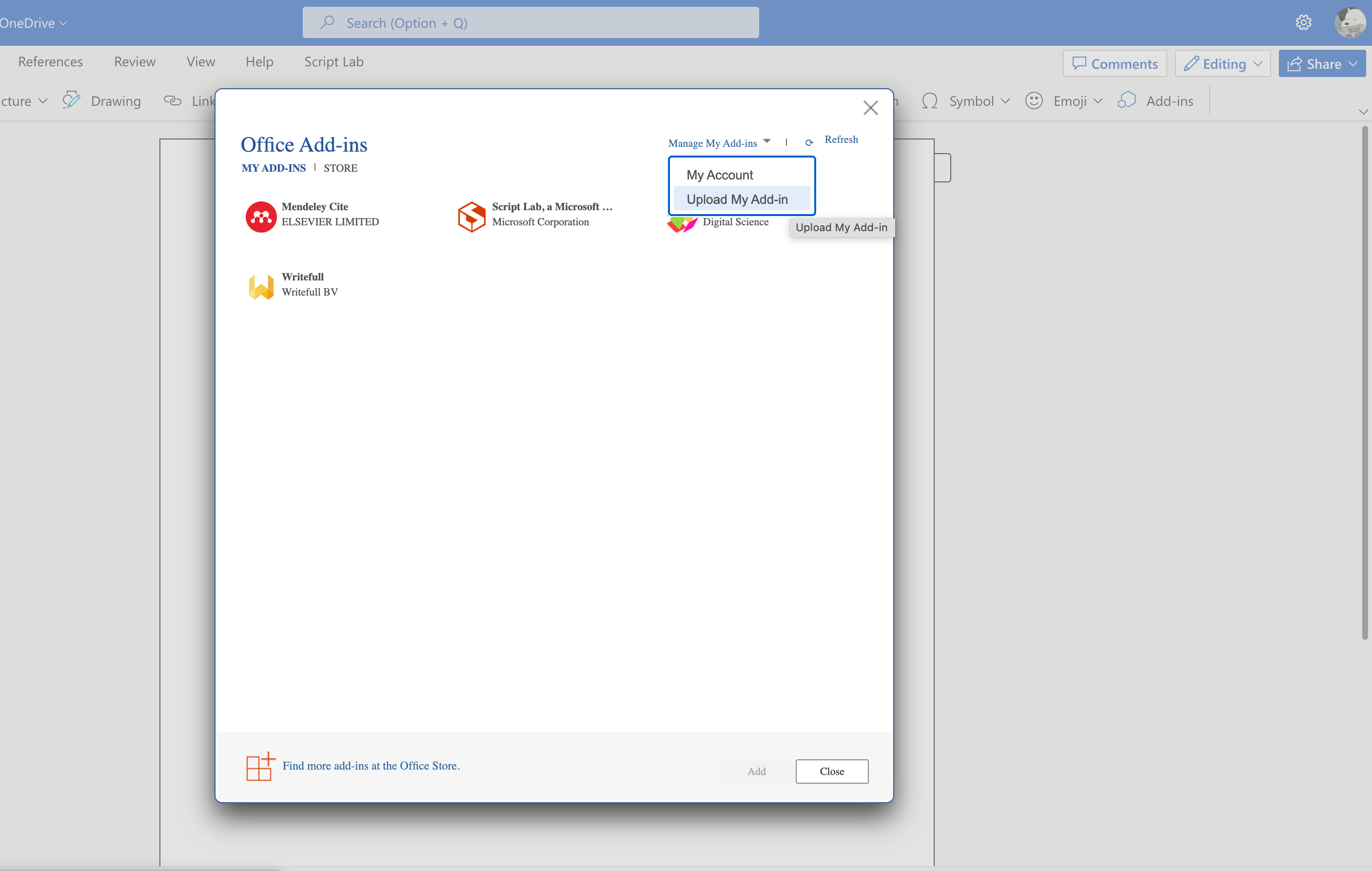
Open Add-in
Mac OS
Click the chevron button on the right side of the My Add-ins botton, and select the Paperlib Add-in.
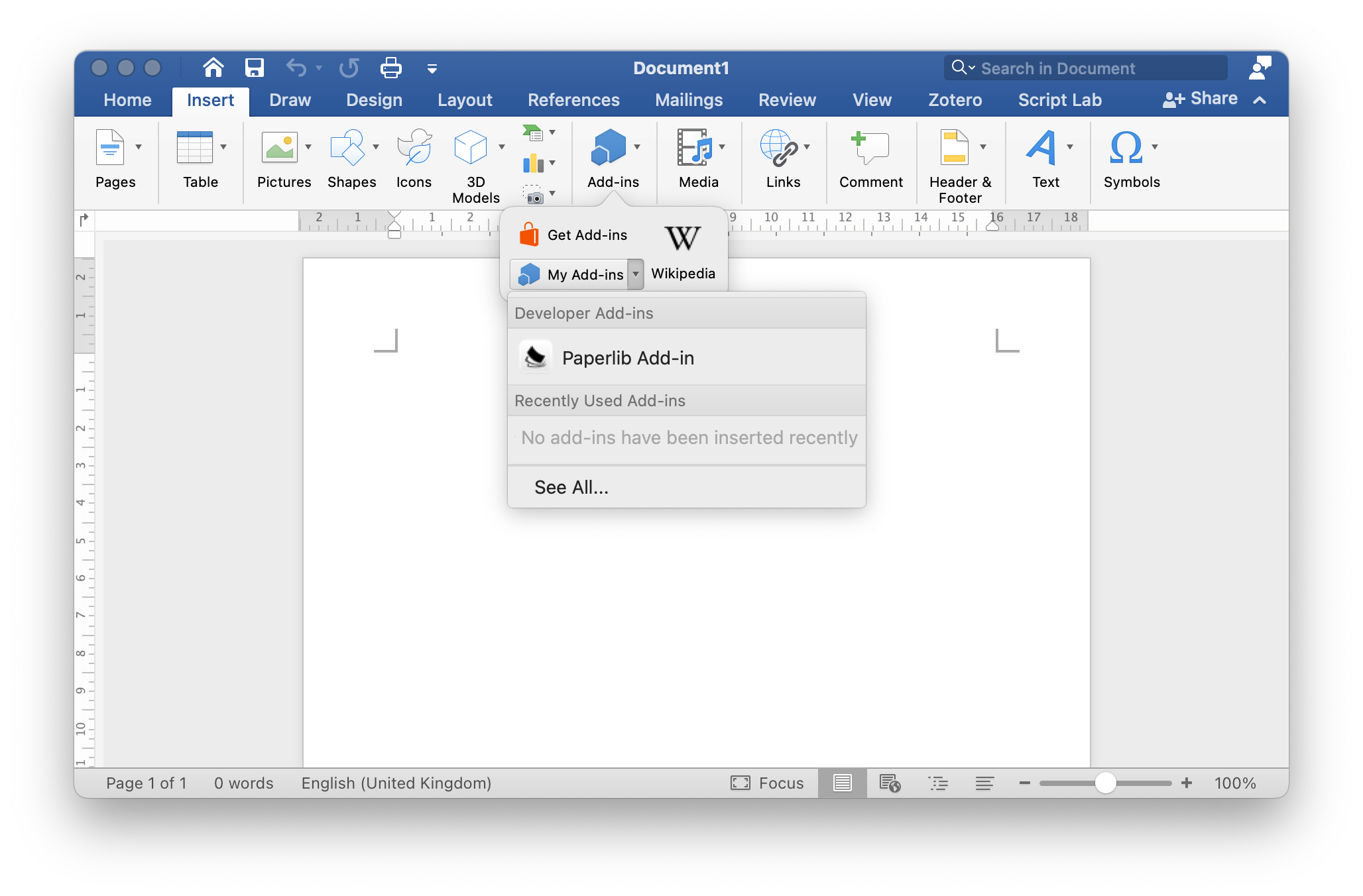
After that, click the Paperlib Add-in button in the toolbar.
Windows
Click the My Add-ins button, then go to the SHARED FOLDER tab.
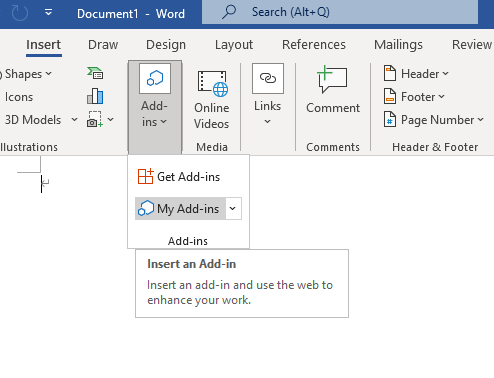

After that, click the Paperlib Add-in button in the toolbar.
Search
You can search the papers in your Paperlib library.
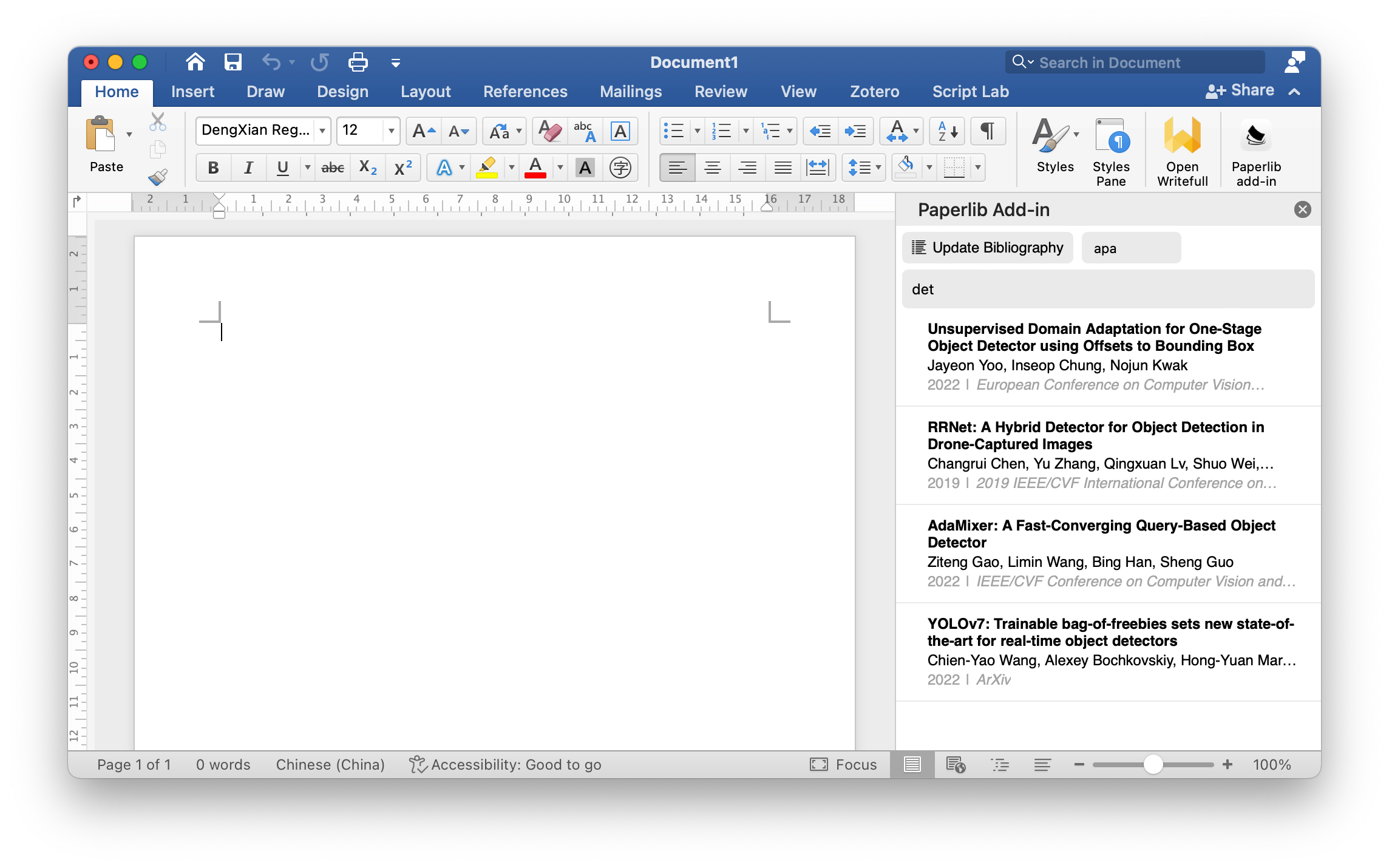
Insert a Citation
Click a paper in the search result list, then click the Add Citation button.
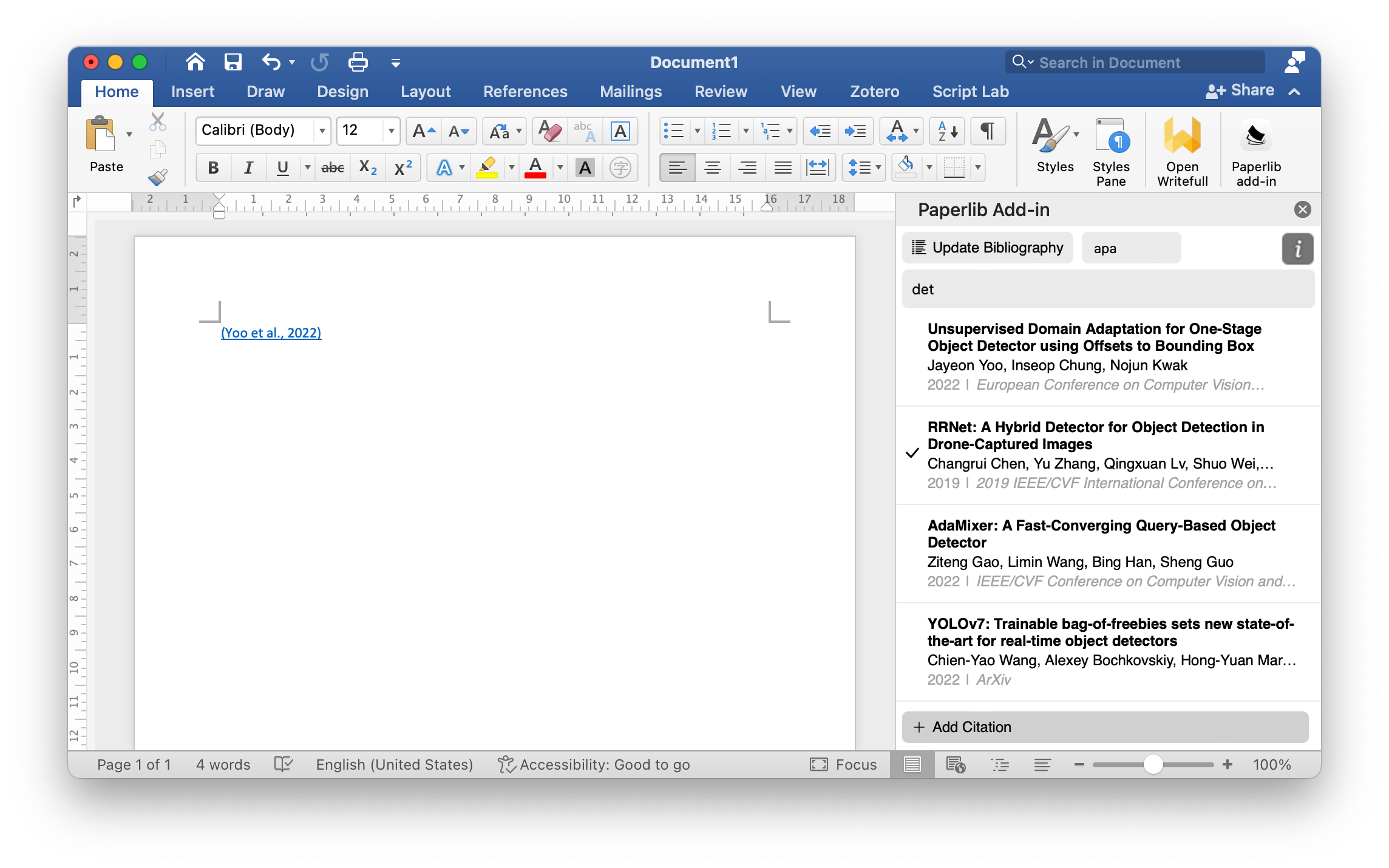
Insert the Reference List
Click the Update Bibilography button.
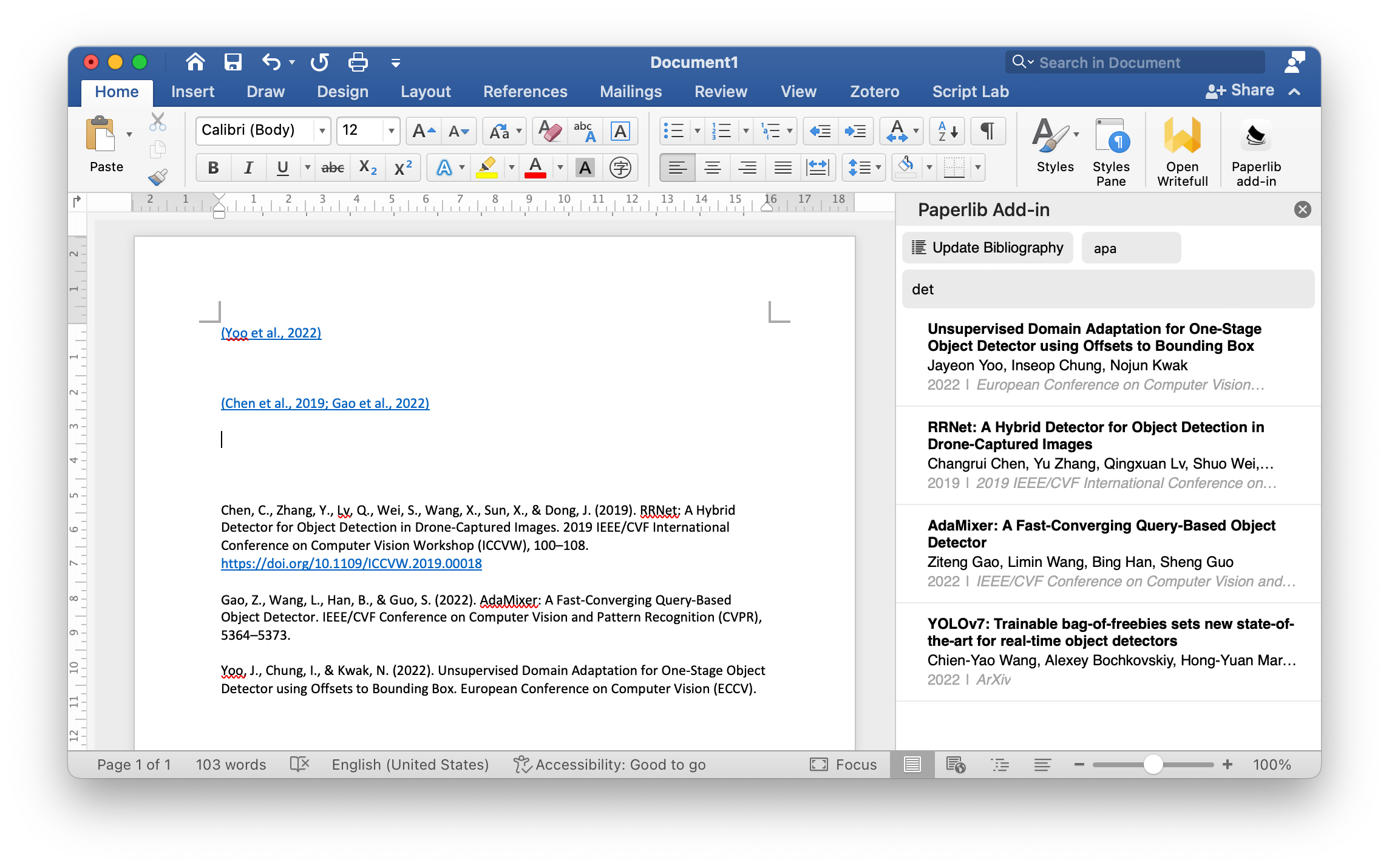
Others
You can change the citation style and the reference list style. To import new CSL styles, go to the preference view of the extension. More CSL styles are available at CSL Style Repository.
The link icon means that the add-in cannot communicate with the Paperlib app, so you need to click it to retry, restart Paperlib, or reload the add-in.